The following examples demonstrate typical ways the product is used.
The ports and protocols used in the examples should be tailored to your specific network environment. For the examples the following sample network configuration is used:
The internet is connected to a modem at 10.0.0.1 which is then connected to an internet gateway computer at 10.0.0.2. The gateway computer also has a LAN facing network adapter at address 192.168.0.1. Each of the 3 LAN clients have addresses ranging from 192.168.0.101 to 192.168.0.103.
Example 1: Basic Rule
The following rule will limit a client to a maximum download speed of roughly 10 K/s.
1. To begin rule creation, select New Rule from the File menu.
2. Leave all fields except the local endpoint as default. Click the Change button on the right of the local endpoint to enter the address of the user to contol.
3. Enter the address of the local user. Click Ok then Next.
4. Enter the maximum speed for the user in bytes per second. In this example we enter 10,000 which is roughly 10 kilobytes per second (10,240 for exacly 10 K/s).
5. The advanced processing controls are left as defaults in this example.
6. After clicking Finish the rule creation is completed. You can double click the rule in the manager window to view statistics and edit the rule's properties.
Example 2: Equal bandwidth for each client
In many cases it is useful to give each client an equal amount of available bandwidth. This can be achieved using the following method:
1. Create a separate rule for each client, leaving all fields as default except for local endpoint. Enter the client's address for the local endpoint, so that for 3 clients you create 3 rules.
2. Enter in the same weighting value for each rule. We recommend using the default value (1).
3. Each client will now be allocated bandwidth equally. While there are 2 computers using the network, each computer will be given 50% of internet bandwidth. When all 3 computers use it, they are given 33% each.
You can change the proportion that bandwidth is allocated to different users. For example if Client B is given a weighting of 2 and Clients A and C are left at a value of 1, then Client B will get 50% of the internet bandwidth while A and C would get 25% each.
Example 3: Prioritizing game traffic.
In this example the internet game Counter Strike is given high priority. This allows the game's traffic to flow without interruption while other LAN traffic is processed in the background.
A similar method can be used to deprioritize certain traffic types, without completely shutting them off as you would with a firewall. For example, a network may allow file sharing traffic but not at the expense of more important traffic. Rather than blocking all P2P traffic, you can give it a lower priority level so that it is never in the way of normal traffic.
1. Create a rule with the protocol set to UDP and a remote port of 27015 (default Counter Strike server port).
2. Increase the priority level for the rule to 6. The default value is 5 so this will give the game's traffic higher priority than the rest.
Clik Here for download Bandwidth Controller Enterprise 1.2




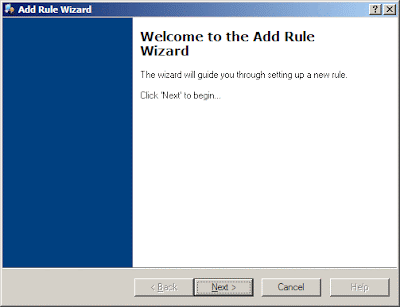
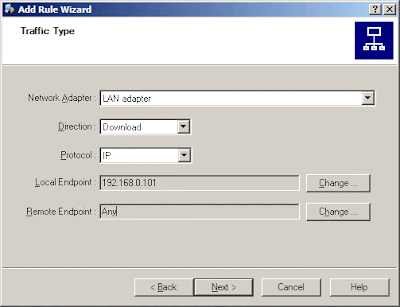




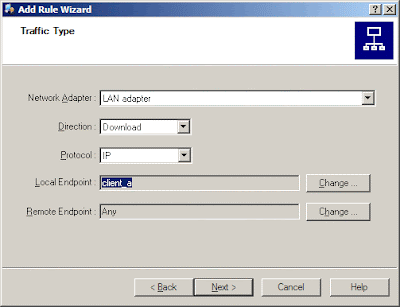

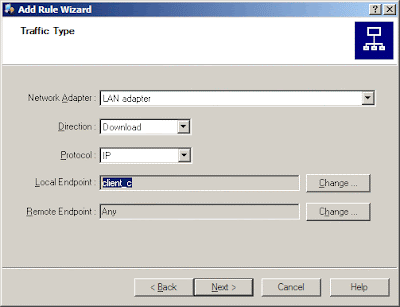
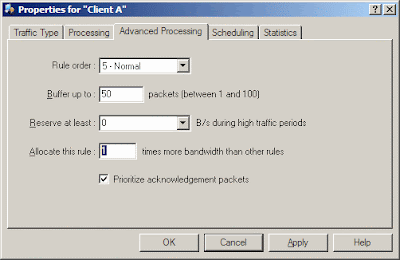

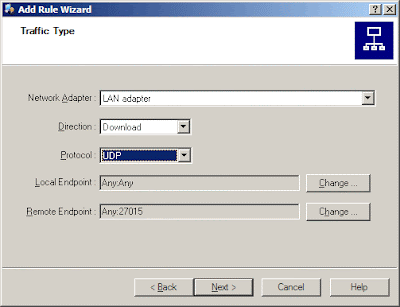







0 comments:
Post a Comment